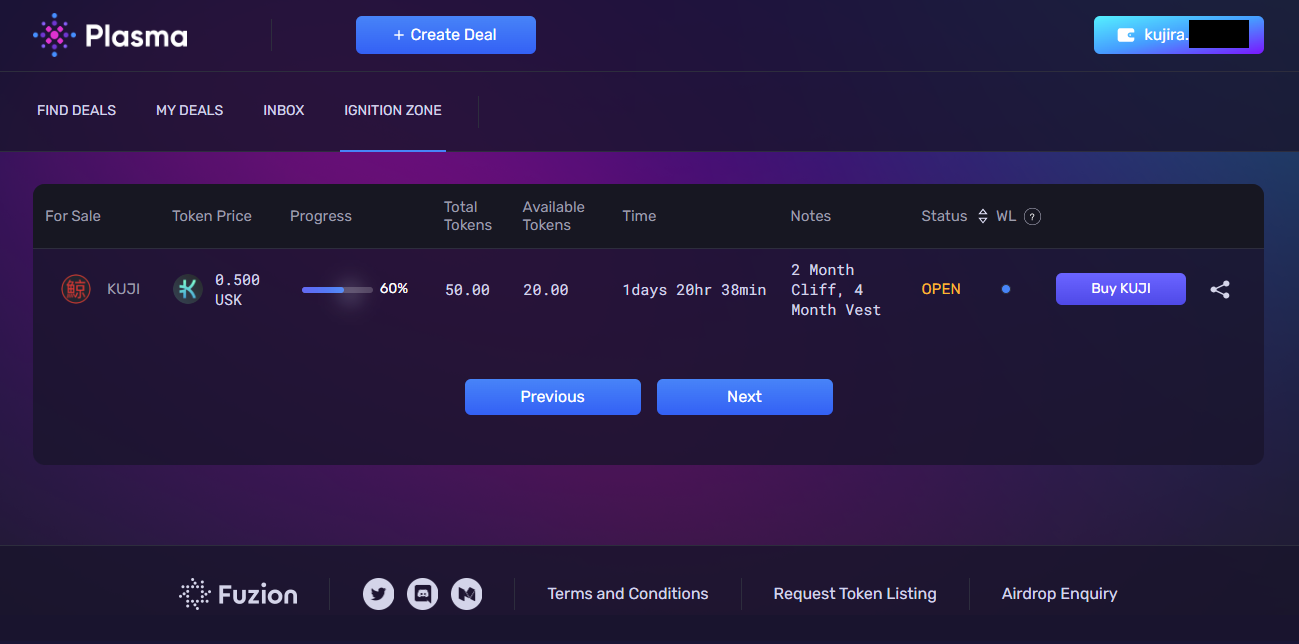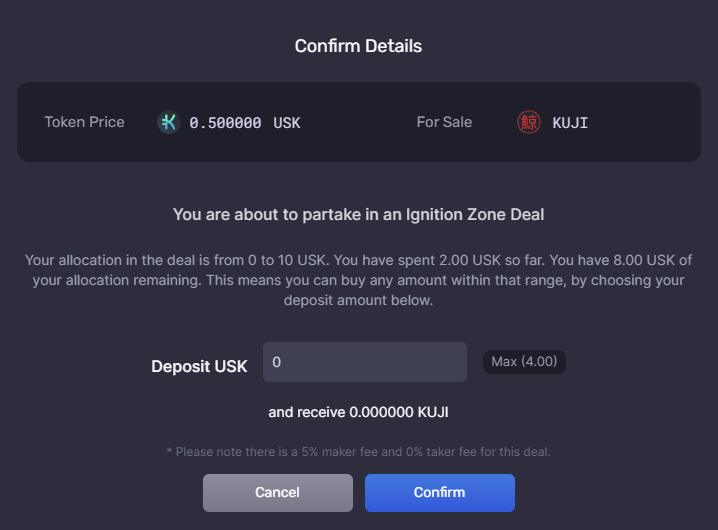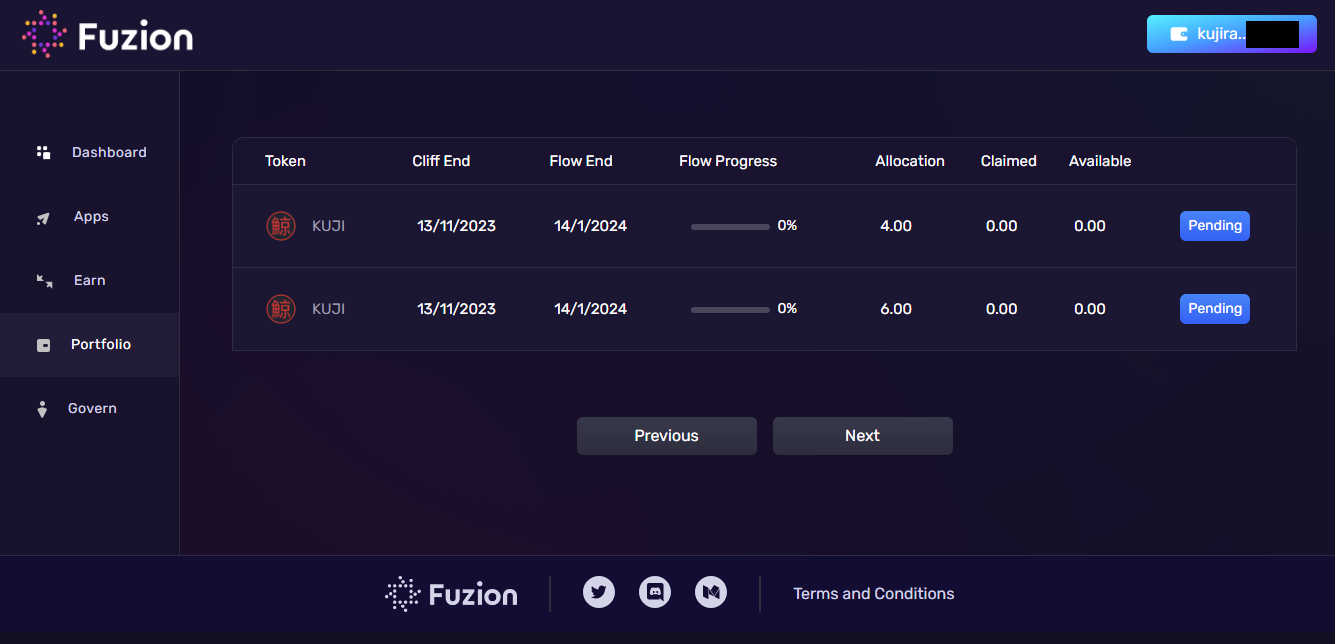Using Ignition Zone on Plasma
Overview
Ignition Zone is where Ignition Deals are displayed. This kind of OTC deal is primarily created by Projects and Protocols who want a lot of control over the participation in the deal and the allocation of the assets to deal Takers.
Introduction
Deals in Ignition Zone share similarities to other OTC deal types, with some additional characteristics.
This doc provides an overview of how to participate in an Ignition Zone deal, how to use the Portfolio tab in the Dashboard to claim tokens from Ignition Deals, and how to navigate the Ignition Zone itself.
Using The Ignition Zone
Ignition Deals are located in the IGNITION ZONE, a tab on Plasma located next to INBOX, MY DEALS and FIND DEALS. Ignition deals only appear under this tab.
The Ignition Zone presents several details about each deal, listed below and with further context:
FOR SALE - This is the Token the Maker has placed in the deal, which the Takers will receive.
TOKEN PRICE - This is the cost per token paid by the Taker, shown in the denom used to make the purchase. The Maker decides the cost and purchase denom when they create the deal.
PROGRESS - This displays how far the sale has progressed. It starts at 0 and when the sale is complete, it shows 100%.
TOTAL TOKENS - This is the number of tokens the Maker has placed in the deal.
AVAILABLE TOKENS - This displays how many tokens are still available to be taken. When it reaches zero, the deal has sold out.
TIME - How long is left until the deal ends and the tokens in the deal are no longer available. When a deal expires, the tokens in the deal are no longer available for Takers.
NOTES - Info provided by the deal Maker. Usually used to show the token distribution schedule.
STATUS - OPEN indicates this deal is active and available to Takers. EXPIRED indicates the deal has reached the end of its window and is no longer available.
WL - A blue dot indicates this deal uses a Whitelist. To find out if an address is eligible to participate in a deal, a wallet must first be connected before clicking on the deal in question. A pop-up window will confirm the status of the connected address.
ACTION BUTTON - If the deal’s not yet activated, a PENDING button is shown. Pending Whitelisted deals will confirm address eligibility when clicked. If the deal is active, a BUY button is displayed. Clicking this will open the Transaction Confirmation window, if the deal is public or if the connected address is whitelisted.
SHARE DEAL - Clicking on the share symbol will copy the vanity URL for that particular deal. Using the created link will bypass the Ignition Zone list and open the Transaction Confirmation window for that particular deal.
Ignition Deal Details
Ignition deals have several characteristics setting them apart from Standard and Partial OTC deals on Plasma.
TOKEN DISTRIBUTION - Ignition Deals make use of Flows. This allows the deal Maker to set out a schedule governing the allocation of tokens to the Takers in a deal. A schedule is made up of three parts;
- First Claim Delay - This is sometimes referred to as a cliff, and is the length of time until a deal Taker may start to claim their allocated tokens.
- Flow Length - This is the duration of the flow, and controls the linear release of the tokens in the deal to Takers.
- Token % - This is the percentage of the tokens in the deal a particular schedule controls. One Flow can be made up of multiple schedules, at the discretion of the deal Maker.
MIN AND MAX CAP - Ignition Deals allow the Maker to set restrictions on the amount of the purchase denom a Taker is allowed to participate in the deal.
- Min Cap - This is the minimum amount a Taker must purchase on his initial transaction in a deal. Once the minimum amount has been taken, the Taker may use any amount should they wish to transact with that deal from that point on.
- Max Cap - An upper limit on how much of a deal an address may purchase. This applies at an address level and each successive transaction in a deal accumulates towards the Max Cap.
When a Taker opens a deal, the Transaction Confirmation window will display the min and max cap, using the purchase denom. It will inform the Taker how much of the cap they have already used, and how much remains. The MAX amount displayed next to the token quantity input window will take into account the total amount of tokens remaining in the deal, the max cap, and the number of tokens in the connected wallet.
WHITELIST - Ignition Deals allow the Maker to upload a Whitelist. This means only addresses on the list will be enabled to participate in the deal. Any other address will not be able to Take the deal. Whitelists are created using Kujira addresses. The activity on whitelisted deals is visible to the public, but they cannot participate.
The Transaction Confirmation Window
When a Taker clicks on a deal, the Transaction Confirmation Window opens. It displays all of the information about the deal, including the token for sale, the purchase price and denom, the min and max amounts, and the Taker’s previous transactions with that deal.
When they enter the quantity of purchase denom they wish to deposit, the display also shows the number of tokens they will receive in return. The Transaction window does not display the Flow for the deal.
Once the Taker is satisfied with the variables they can confirm the deal and approve the Tx.
The Portfolio
A Taker can view all of their purchases made from the Ignition Zone in the Portfolio tab of their Dashboard. Deal Takers must claim tokens from the portfolio to have them conferred from the Flow to their address.
A deal that does not use a Flow will not appear in the portfolio, as the tokens would be transferred directly to the Taker’s wallet once the deal Tx is approved.
Each time a Taker transacts with a deal, a new row is created in their portfolio, and so may reflect a number of rows all relating to the same deal, each reflecting a unique Tx.
The following columns are displayed:
TOKEN - The token the Taker has purchased.
CLIFF END - The date at which the Taker can begin claiming their tokens.
FLOW END - The date at which the entire allocation will be available.
FLOW PROGRESS - The amount of the allocation that has been made available. The progress starts at zero and when it reaches 100%, the full allocation has been distributed.
ALLOCATION - How many tokens the Taker purchased in the Tx and is the total amount they will receive.
CLAIMED - How many tokens in that Flow the Taker has already claimed. This gradually increases whenever a successful claim is executed.
AVAILABLE - How many tokens are currently available to be claimed. This will reset to zero after a claim is executed, and then gradually increase according to the schedule.
ACTION BUTTON - If the Claim Delay has not completed, this will show as PENDING. Once the claim schedule is active, it will show a blue CLAIM button. If the deal is active but there are currently no tokens to claim, it will show a gray CLAIM button.
Commissions
The commission is split between Maker and Takers, just like other OTC deals on Plasma. However, the split is weighted differently. The Maker of the deal pays 5% of the purchase denom. This is paid whenever a Taker transacts with the deal.
The Taker pays 0.5% of the tokens purchased. This is paid when they claim the tokens from the Portfolio, if there is a Flow attached to the deal. Taker’s commissions are paid instantly if there is no Flow.